The Chat
A detailed guide on the features in the Chat
Overview
We have revamped our chat design to make it more user-friendly and efficient.
We know communicating with creators is a big part of every collaboration, so we wanted to make sure you have all the tools you need to manage this in the best way possible.
Accessing your chats is a breeze! Simply navigate to one of your campaigns and click on the chat button located on a Creator's card. This will display all the chats with creators for that specific campaign, with the selected Creator's chat opened first.

Alternatively, if you want to manage your campaign chats at a higher level, you can utilize the left sidebar to access this feature.

The new Chat interface is divided into 3 sections:
-
Filters;
-
Creator List;
-
The Chat.
Filters
Here you can polish your search and find exactly the conversations you're looking for, filtering the list by Brand, Campaign, Status, only "liked" Creators, and only unread messages.

The Creators List
All Creators that match your filters will be displayed in the Creators list, and next to each, on the right side, a number will be displayed, which is the number of unread messages from that particular creator.
Here's a quick preview:

The Chat
This is where you will see and manage all your communication with the Creators, and it's divided into 2:
-
Creator and Campaign Details;
-
Actual Chat.
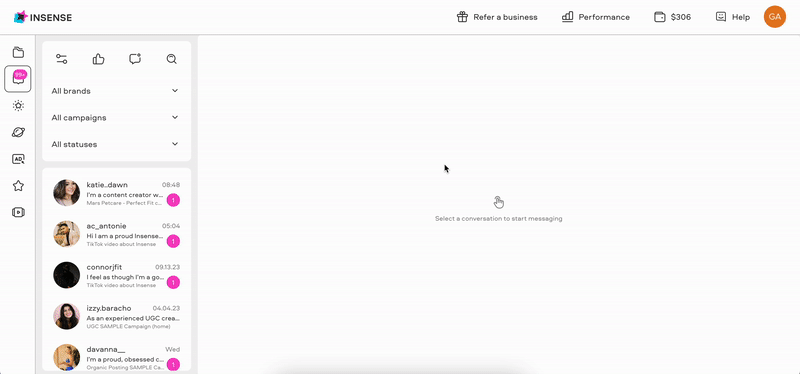
Within the Creator and Campaign details, you'll find:
-
The Creator's application, with a button to Hire;
-
The Creator's card, with easy access to its profile, and options to Shortlist, Add to Favorites or a Custom List, Block, and Hide the Creator;
-
Shipment Information, which will be available once you hire the Creator;
-
Easy access to your Brief and requirements.
Here are some guides about these features:
And along with the actual messages, you will also be able to see:
|
Content sent by creators |
|
|
Price change requests
|
 |
|
Changes in the stage of your collaboration
|
|
|
Answers to the screening question(s) set on the brief
|
 |
Additional Features
Report Unresponsive Creators
When collaborating on campaigns, occasional delays in Creator responses can occur. Rest assured, we've crafted a solution to keep things moving smoothly and ensure your projects stay on track.
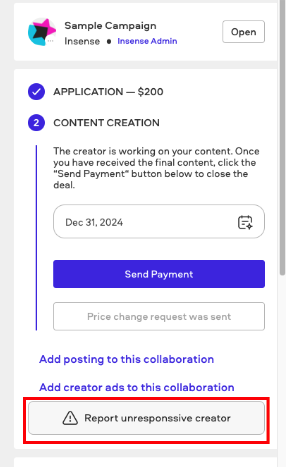
You can read more details about this feature in this article: Report Unresponsive Creators
Change Deadline
If you need to adjust a collabs deadline, you can easily do so by clicking on the "Calendar" icon near the campaign stage:
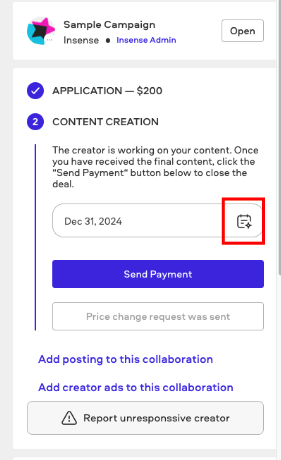
Pay Product Reimbursement
If your campaign necessitates the creator to purchase a product and receive a reimbursement, you can conveniently initiate this process by clicking on the "Pay Product Reimbursement" button. This button becomes available after you have hired the creator you wish to collaborate with.

Check out this article to learn everything about Product Reimbursements.
Start a new deal
The option to "Start a new deal" becomes available only after you've successfully completed a collaboration with a creator. This feature enables you to initiate a fresh deal with the same creator, which comes in handy when you want to continue working with them to create more fantastic content!
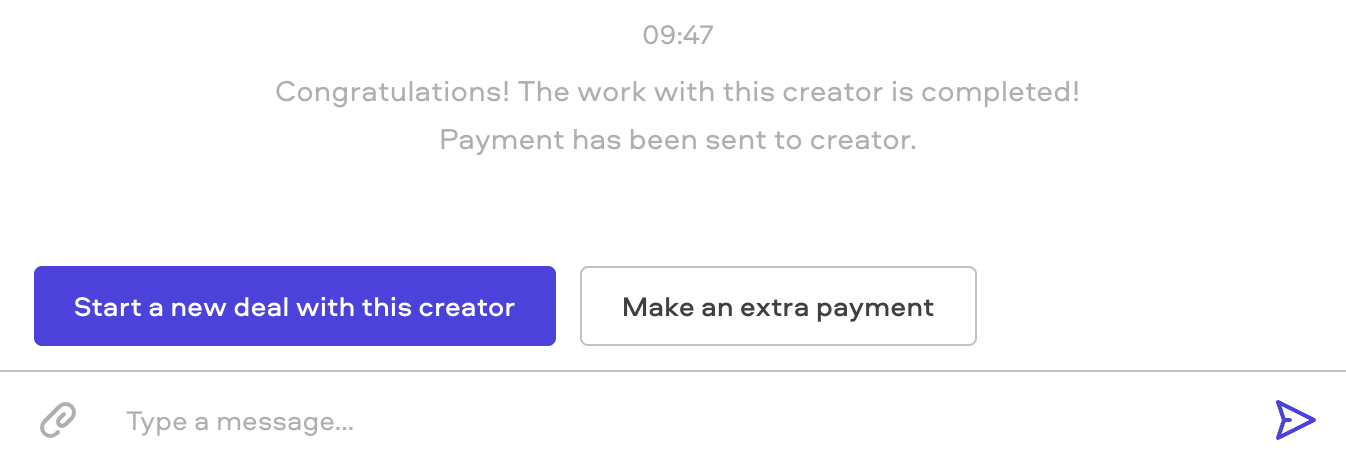
Make an Extra Payment
"Making an extra payment" allows you to send an additional amount of your choice to this creator without the need to create a new campaign. This streamlined process spares the creator from going through the application process once again.
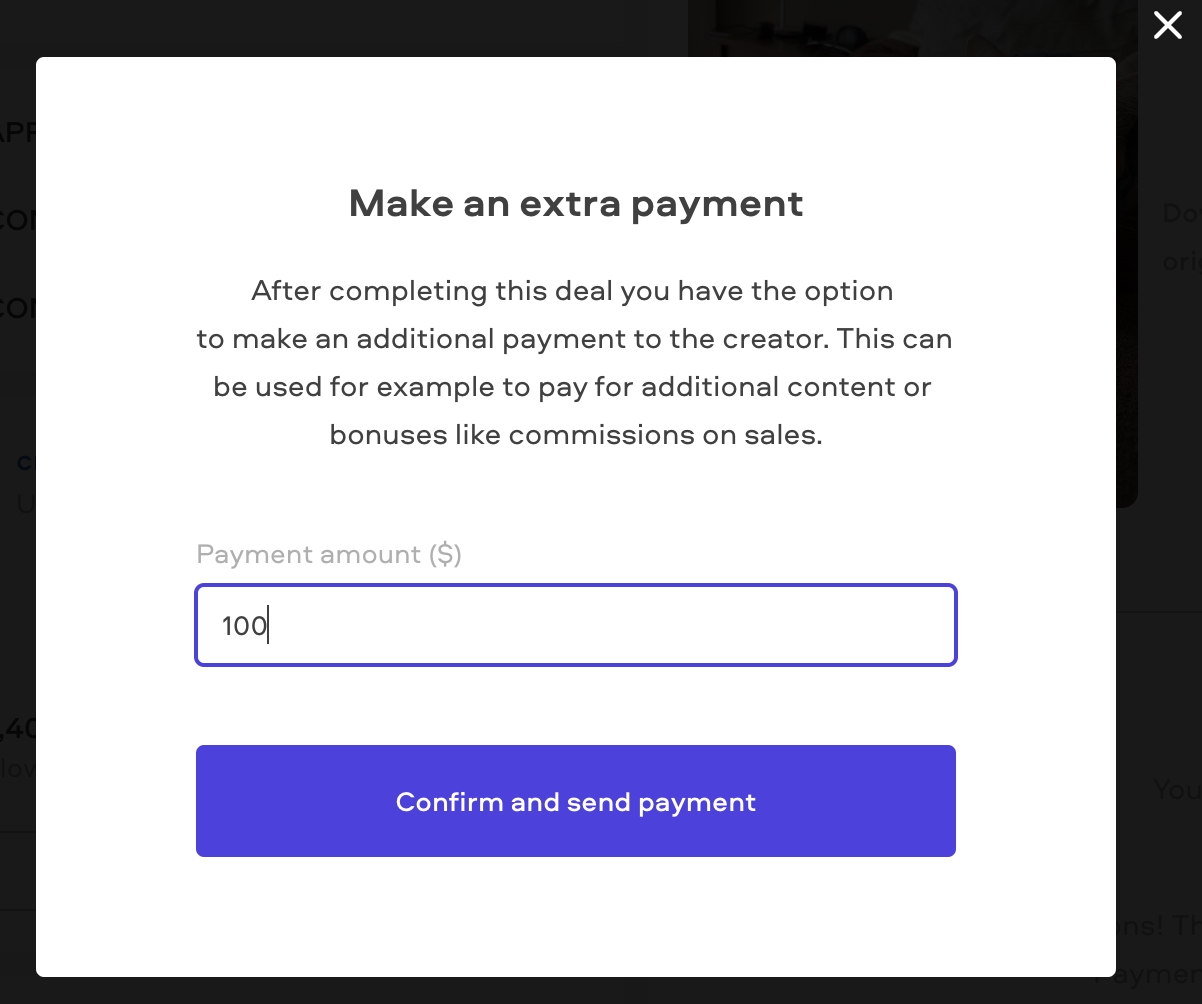
Check out this article to learn everything about Extra Payments.
Related Articles
One of the creators I hired is unresponsive. What should I do?
The content I received is not good/did not follow the brief. What should I do?
We're here to help! For any further assistance, click the chat bubble in the bottom corner and send us a message. Or feel free to reach out to us at hello@insense.com.
We're just a message away!