Custom creator lists
Create custom lists and add your favorite Creators for easy and quick management
Overview
Finding, keeping and managing your best creators just became much easier! Our newest feature will allow you not only to save every creator you would want to work with in the future, but also to create lists to categorize them and easily find/add them to future campaigns.
How to create a custom list and where to find it
You can find your lists on "My creators" tab, you just need to click on the star icon on the left sidebar and the "Lists" tab will be displayed by default:

💡 IMPORTANT: Please note that any creator that you added to your "Favorites" in the past will be automatically added to this list, so even though this feature is new, it works retroactively.
Here you will have your favorite creators as the only default list, but you are free to go ahead and create as many as you need. For this, you only need to click on the "New List" button at the top right :
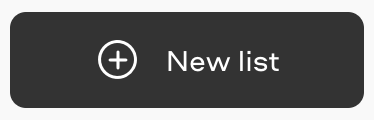
This action will prompt you to select a name for your new list. After that step is done, just click on "Create" to add it:
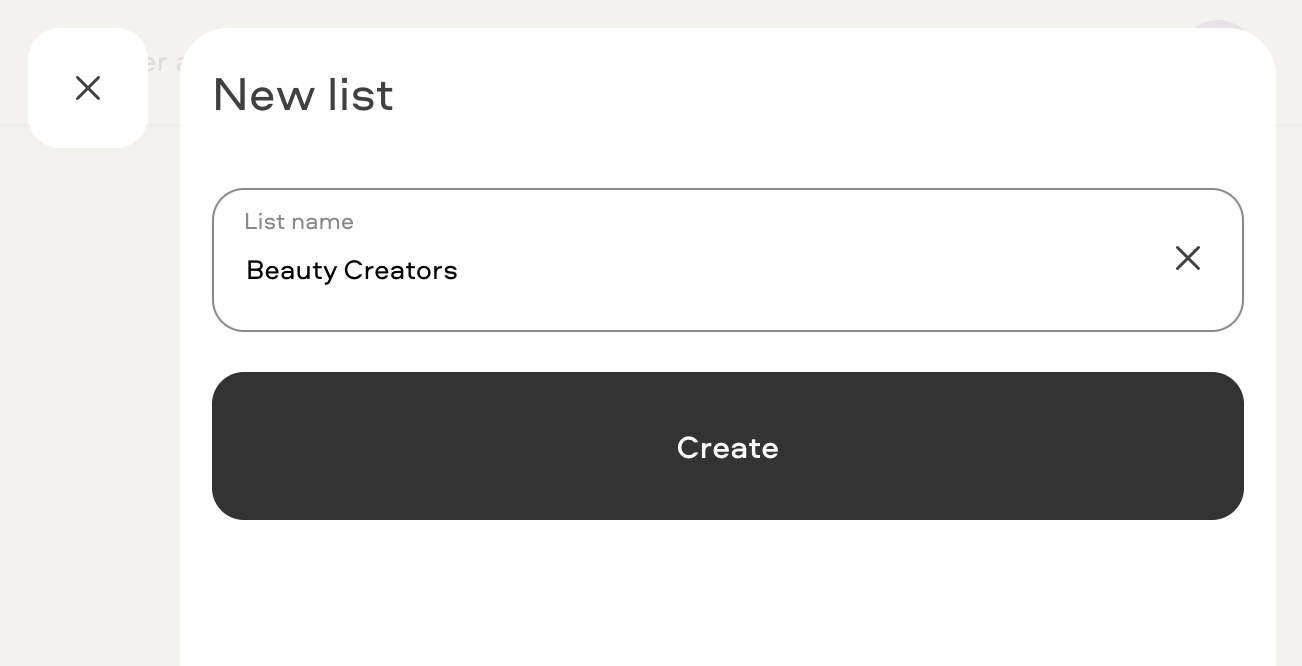
Once created, you can edit any of the lists by clicking on the "pencil" icon to edit its name or delete if you need to:

How to Add / Remove Creators on a custom list
You can manage which creators you add/remove or move between lists from 3 different places:
-
The Chat: You can go into the conversation with any creator and click on the 3 dots and then on "Add to my lists" to add them to an existing list or click on "New list" to create a new one to add them to:

-
The Creator's Profile: You can also add any creator to your lists directly from their Insense profile. In order to do this, you just need to click on the "banner" icon on the top right of their profile:
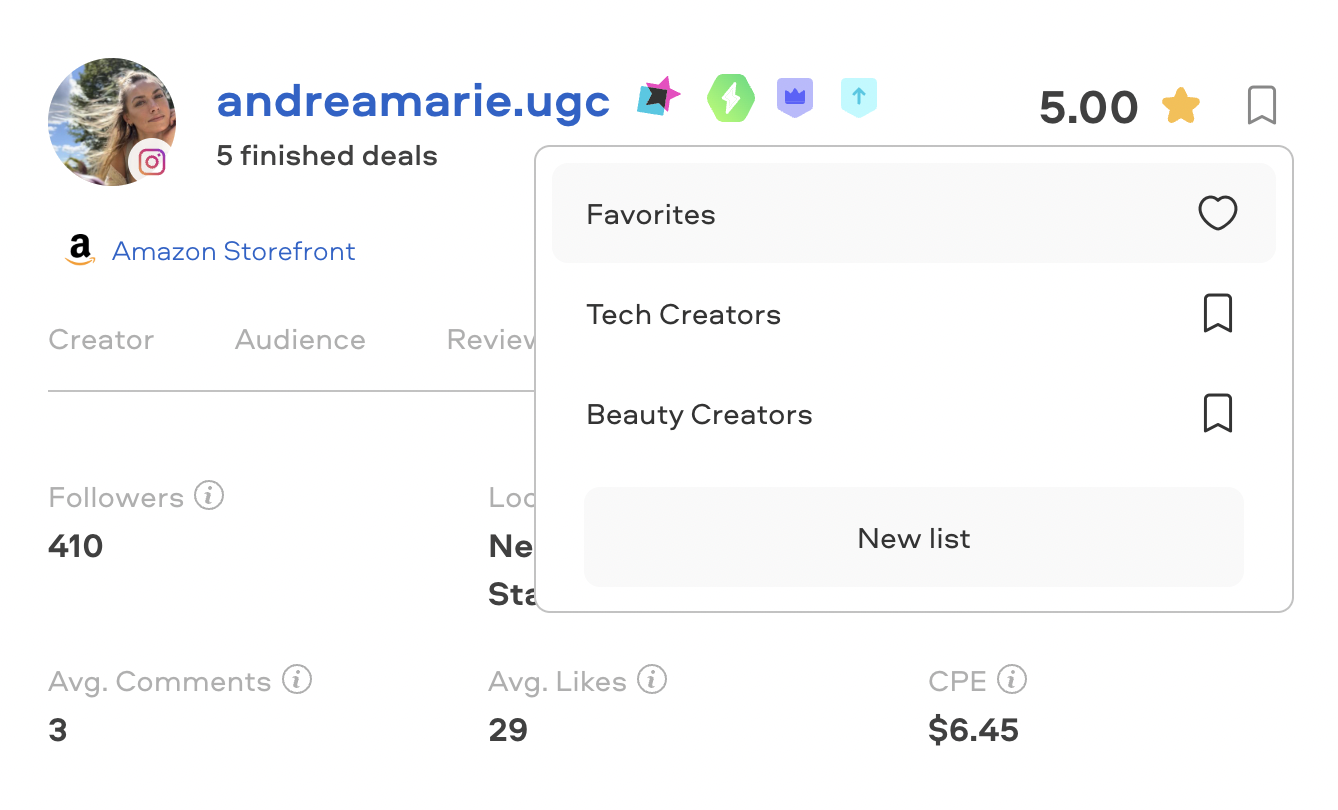
-
The Marketplace: Finally, you can also add creators straight from our marketplace. For this, you just need to click on the "banner" icon next to the "plus" icon on the creator's thumbnail:
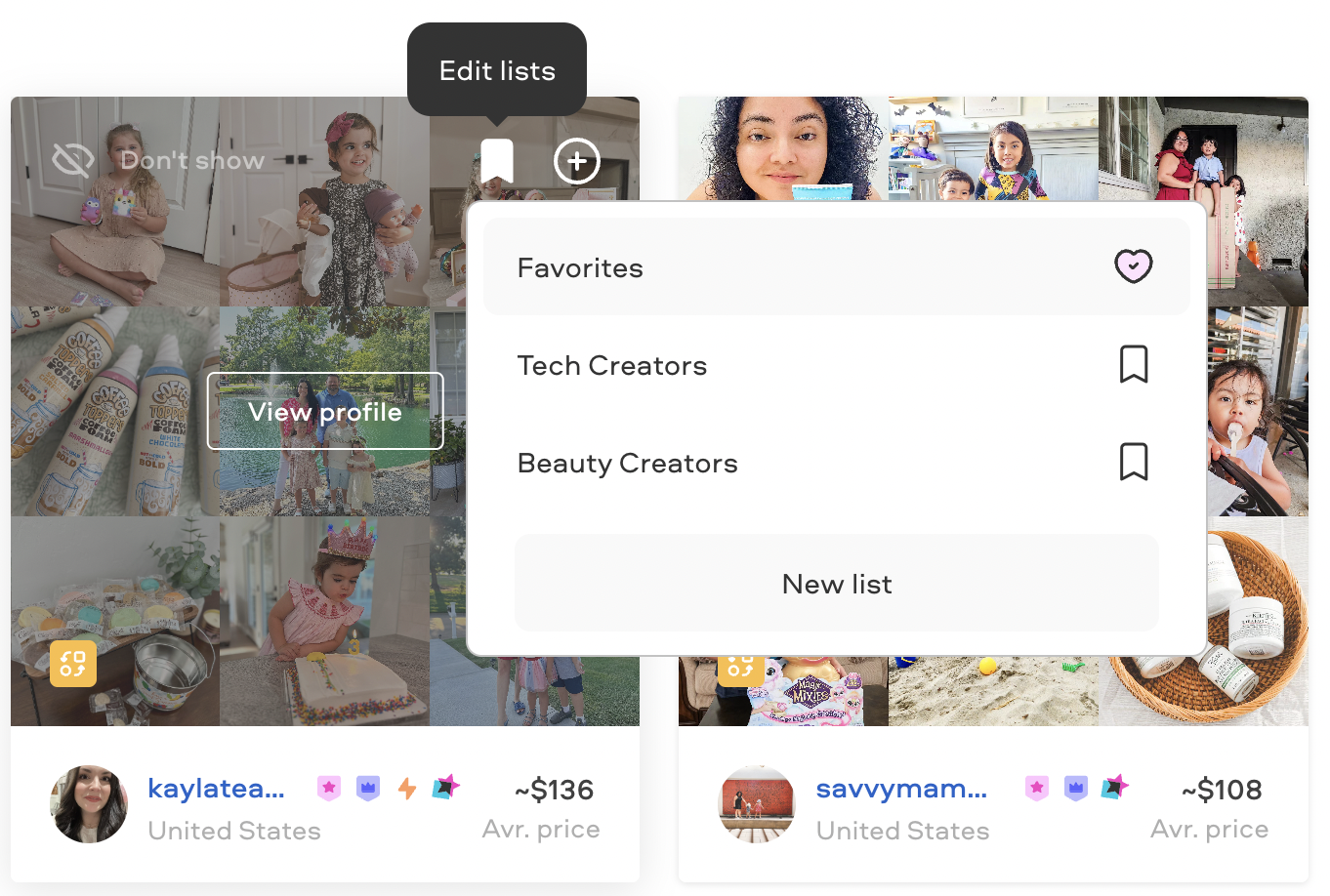
💡 IMPORTANT: Please note that for any of these options you can choose to add or remove creators from one or multiple lists at the same time, so you can follow the same process to add any of them to only one of your lists or, for example, to remove them from every list they are in.
Related Articles
How to use screening questions?
How to choose the right creators for your campaign
Easy Reimbursements to Creators
We're here to help! For any further assistance, click the chat bubble in the bottom-left corner and send us a message. Or feel free to reach out to us at hello@insense.com.
We're just a message away!