Adding and managing users in your account
How to easily add users to your Insense account
Adding uses to your account
If you have available seats on your plan, you can invite teammates to your account using the following steps:
Click on "Team" on the left sidebar, then on "Invite new member"

If you've reached the total user seats available on your plan, you'll be taken to your Plan Details page, where you can manage your add-ons and buy extra user seats
Each user in your Insense account takes on one "User Seat" of your plan. You may buy extra "User Seats" as add-ons to your plan. More details here
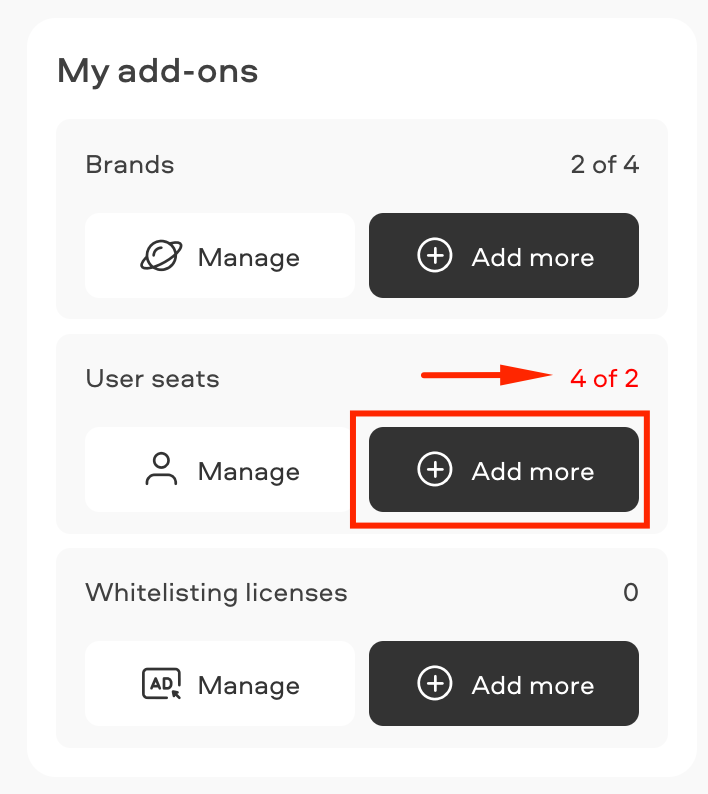
Enter the new team member email, or copy the link and share with the person to be added

The link will open a signup page where your teammate should add their email and password.
Once your teammate has created an account using the link you shared, they will automatically be added to your account and have access to all your campaigns and collaborations with creators.
Removing users of your account
Only the organization owner can remove users.
To remove users from your account, click on "Team" then on the 'trash' icon near the user to be removed

Select a new person to receive this user's notifications, and hit "Confirm"

Related Articles
All about notifications on Insense
How can I cancel my subscription?
How can I download my invoices?