How to reset your password
How to change your password
To change your password, first login in to your Insense account.
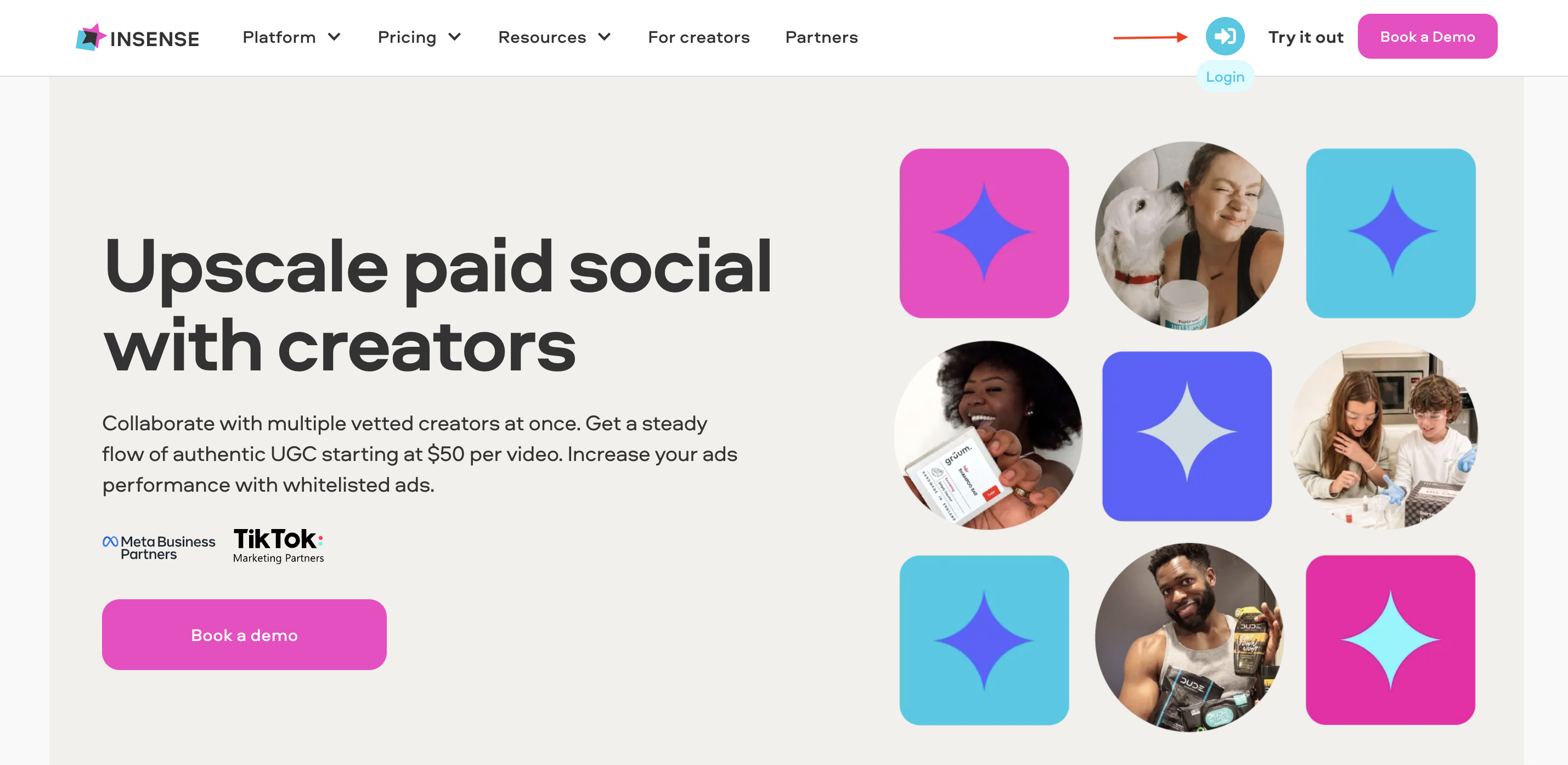
Once you are logged in click on your initial in the top right corner and then select "Settings" from the drop down menu
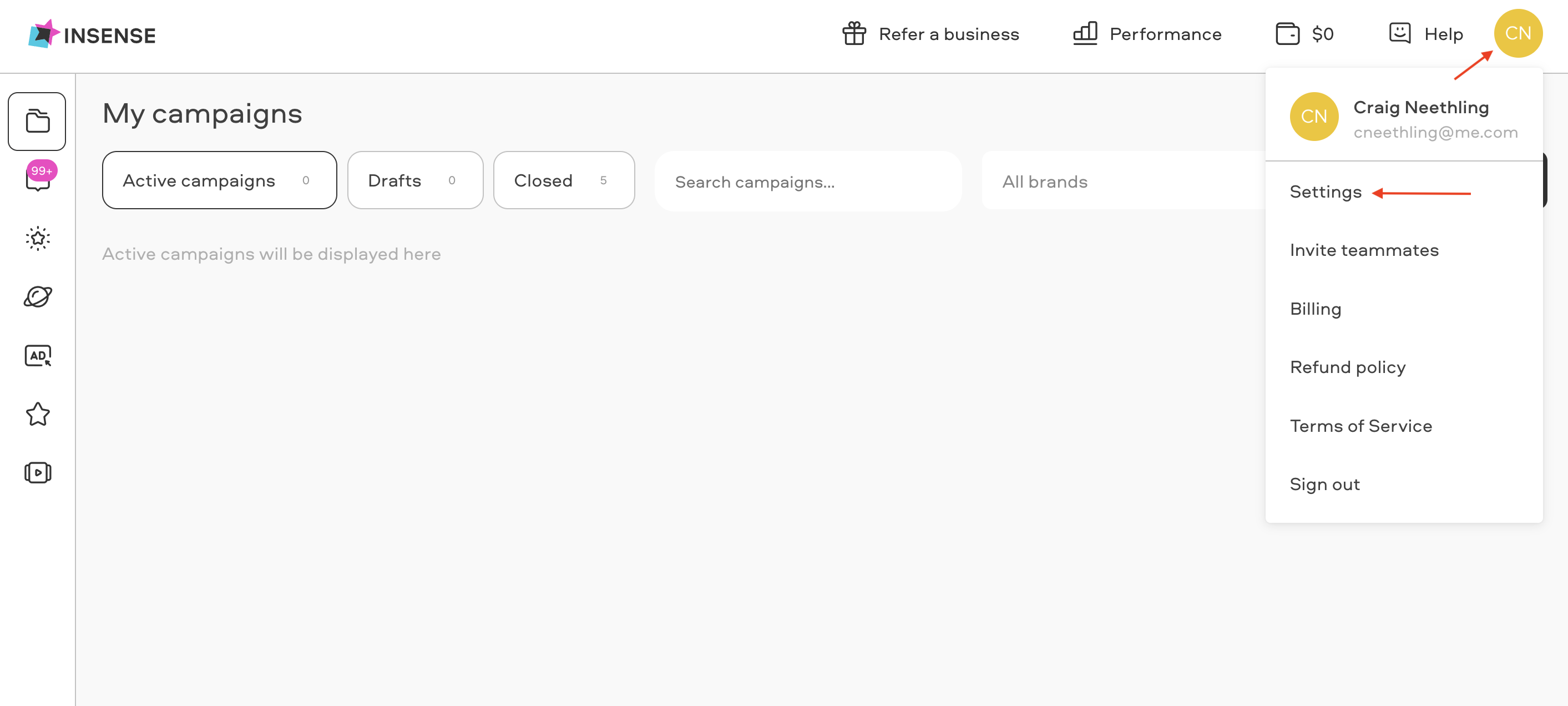
Next click "Change Password"

You will then see a confirmation that an email has been sent with instructions to reset your password.
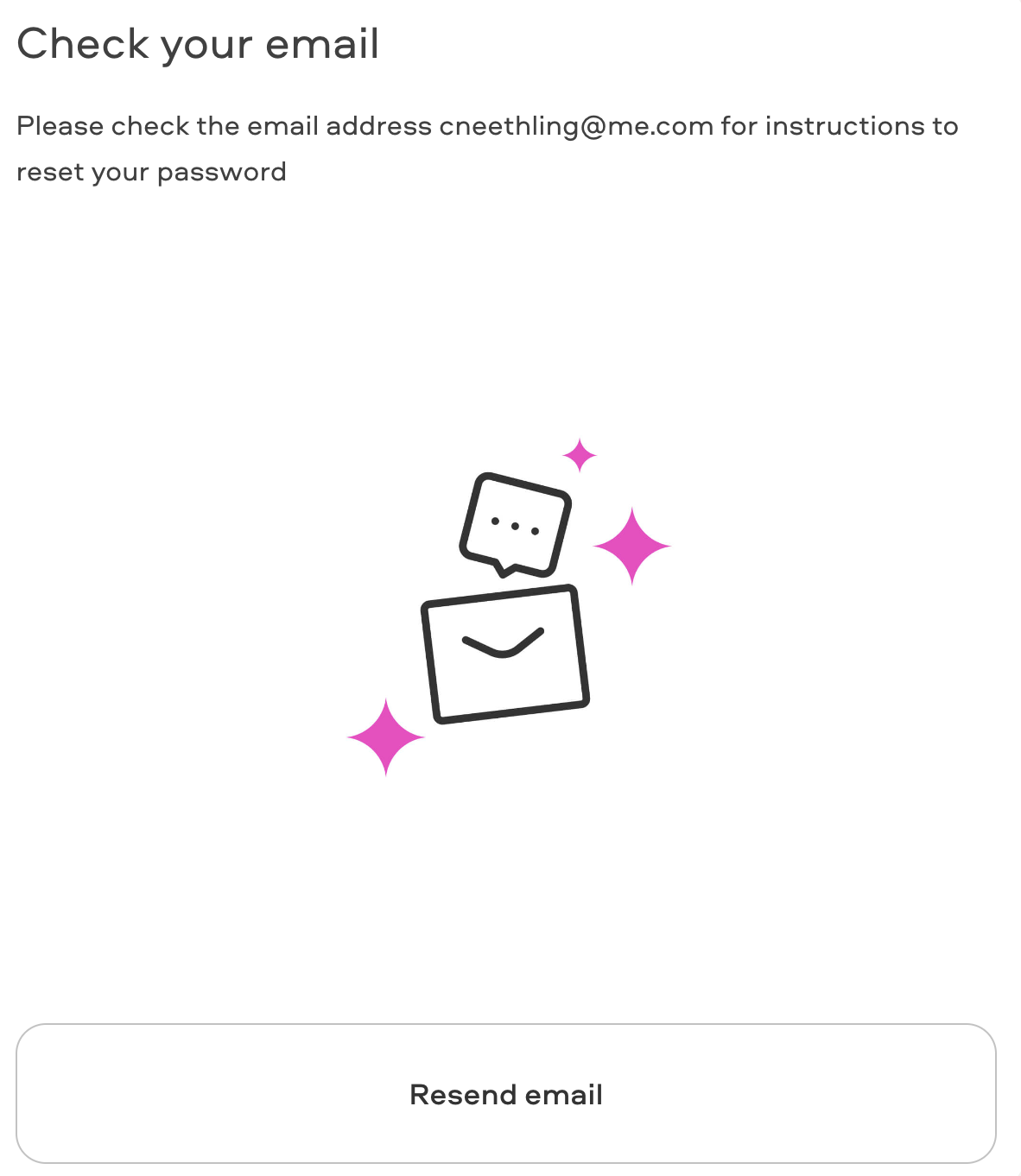
Open the email and click on "Confirm". If you do not see the email in your inbox, please check the spam folder.
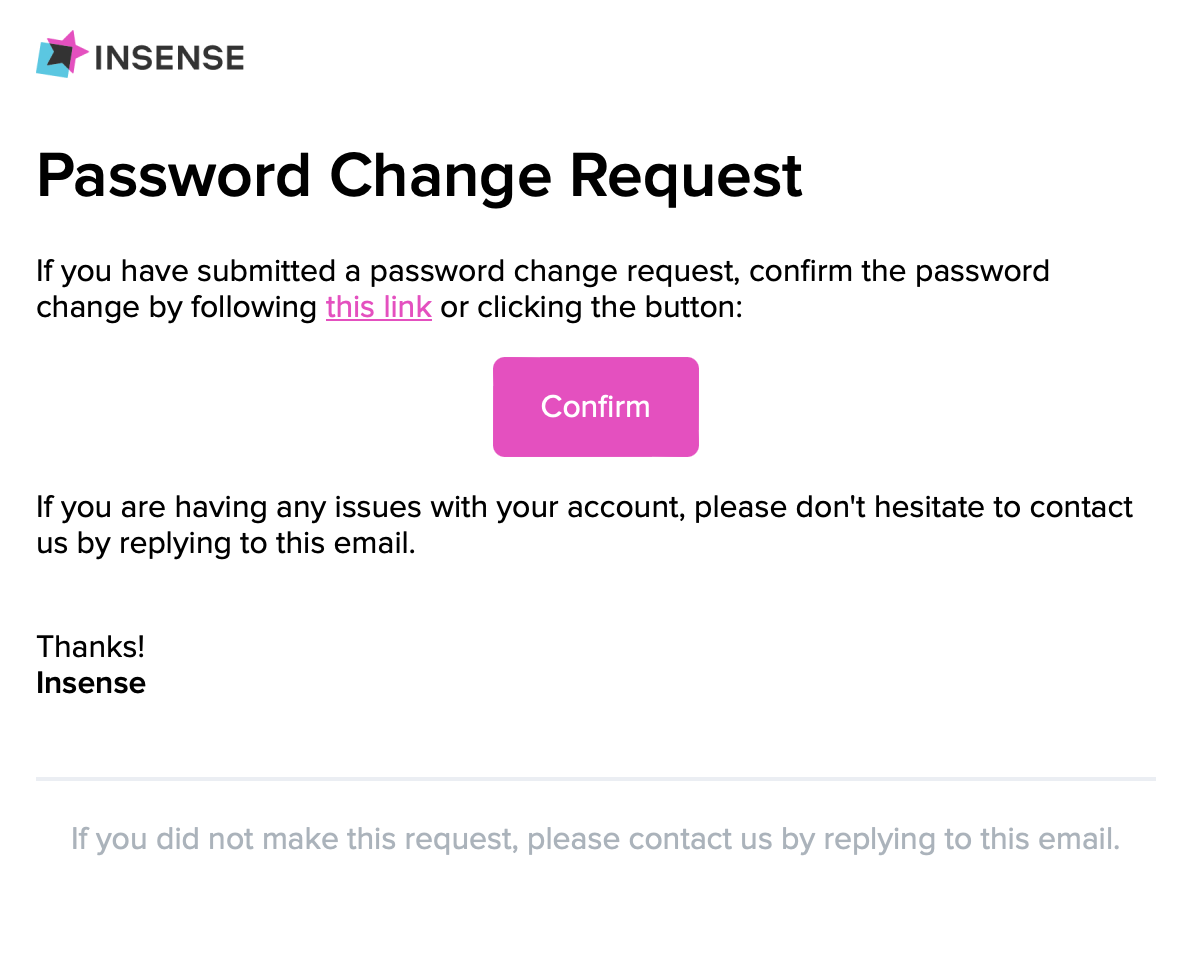
Then enter the new password and click "Reset password"

Important:
Your password must contain:
At least 8 characters
At least 3 of the following:
Lower case letters (a-z)
Upper case letters (A-Z)
Numbers (0-9)
Special characters (e.g. !@#$%^&*)
You will then receive a notification confirming that your password has been changed.
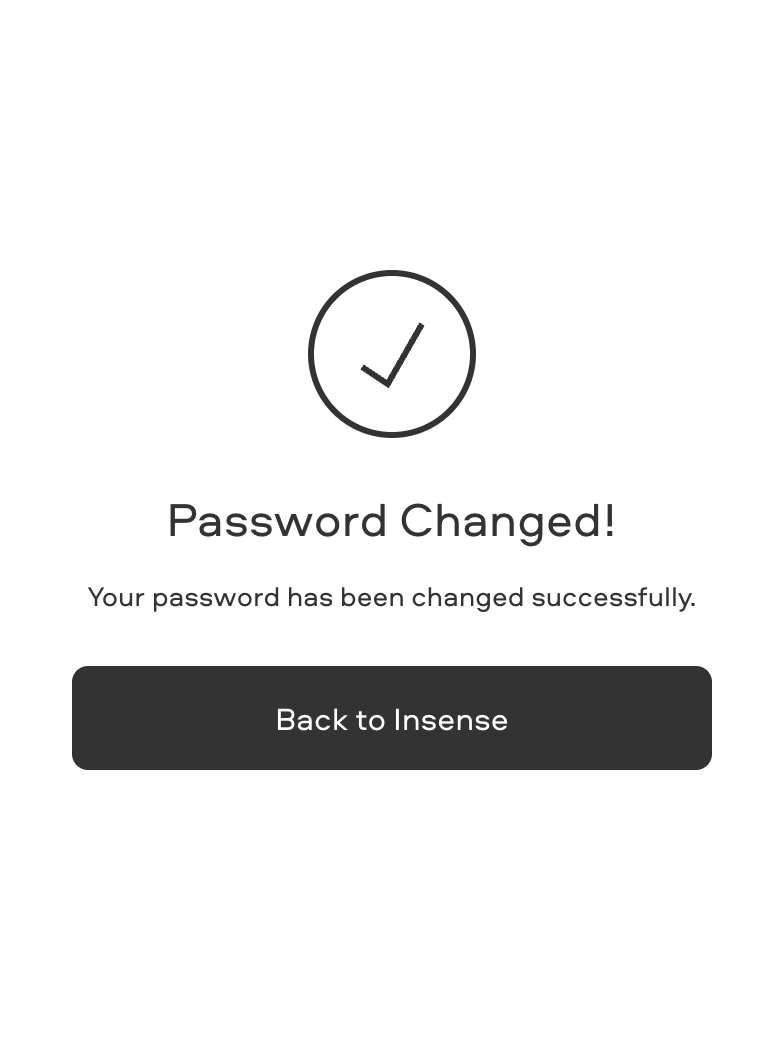
Related Articles
All about notifications on Insense
Checking my expenses
My Insense wallet
Adding users to your account
How can I download my invoices?
We're here to help! For any further assistance, click the chat bubble in the bottom-right corner and send us a message. Or feel free to reach out to us at hello@insense.com.
We're just a message away!