How to create Partnership (Whitelisted) Ads on Meta Ads Manager
Deep dive into how to set up a Partnership Ads campaign on your Ads Manager
Overview
Once you have connected your Ads Manager to a Creator’s page, follow the steps below for creating an Ad using a creator’s page.
Please note that you are ready to run the ads if you:
-
Logged in to FB with your Personal Account
-
Have access to Business Account
-
Have a Campaign created on your Ads Manager
Step 1 | Create an 'Ad sets' for your campaign
Go to your Ads Manager -> Ad sets -> "+ Create"
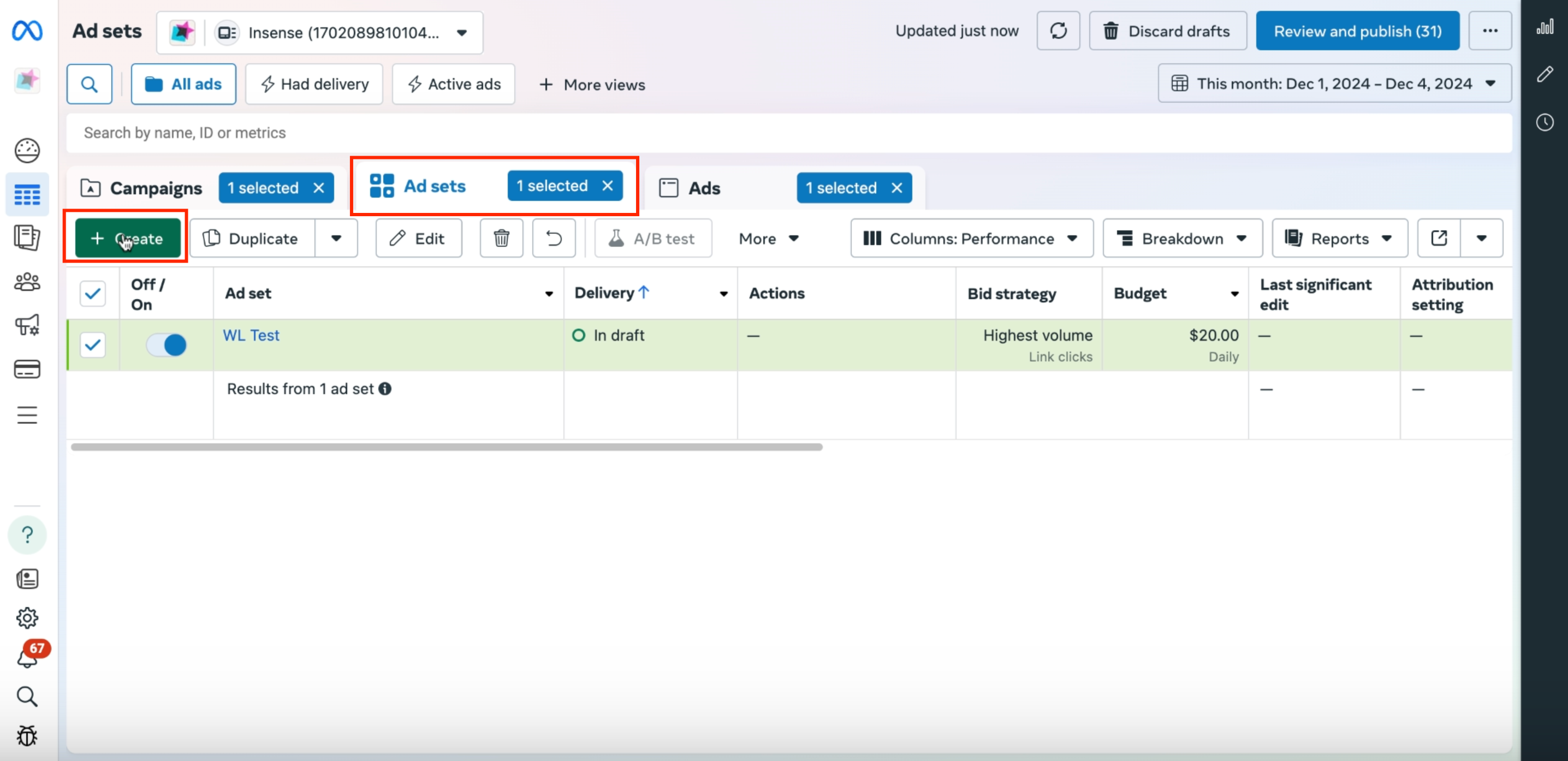
Step 2 | Set up the basic parameters for your Ad
Set the basic details, such as budget, goals, schedule, etc. Once done, hit "Next"
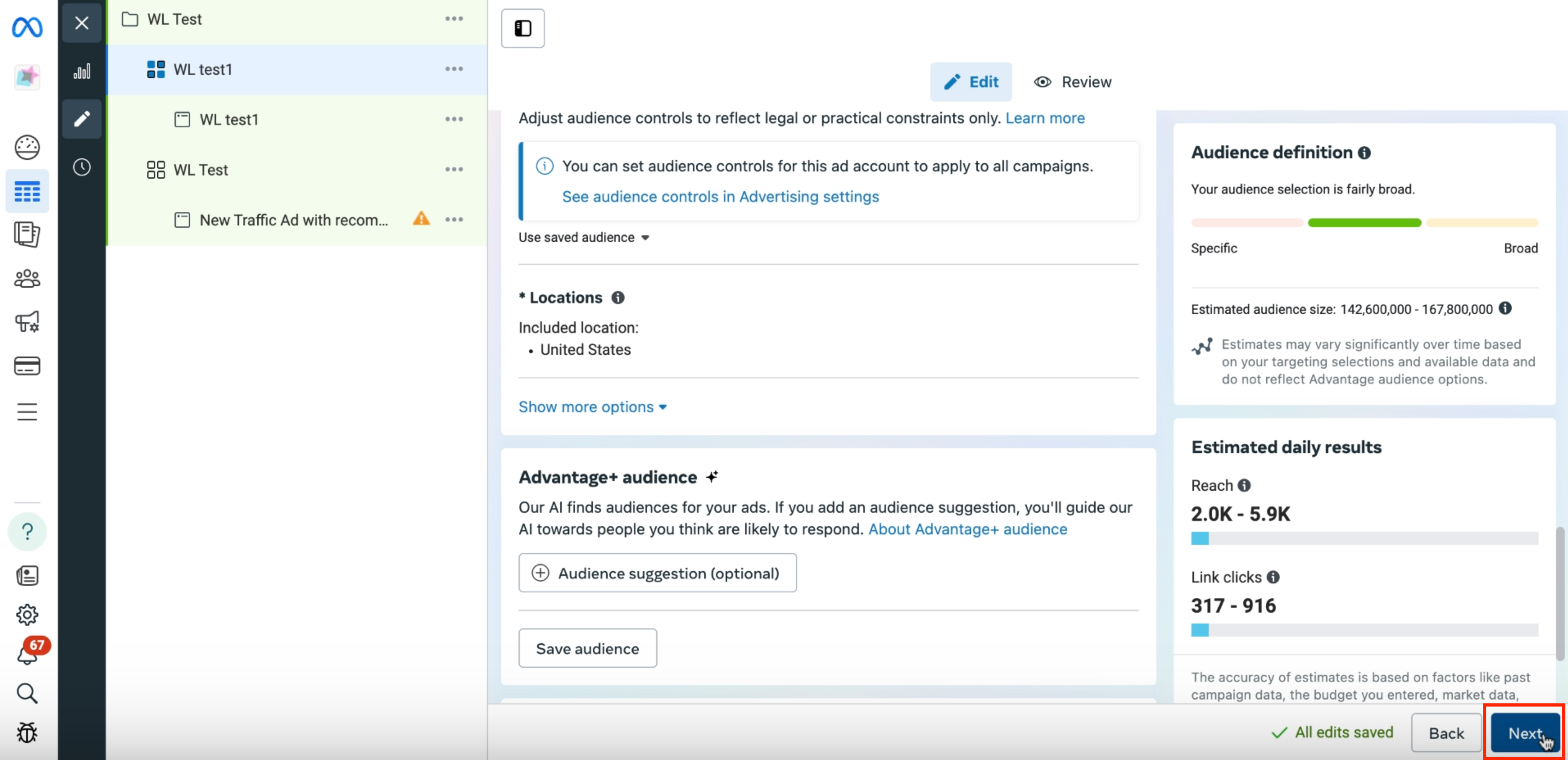
Step 3 | Enable Partnership Ad and setup Identity
Toggle the switch to enable Partnership Ad
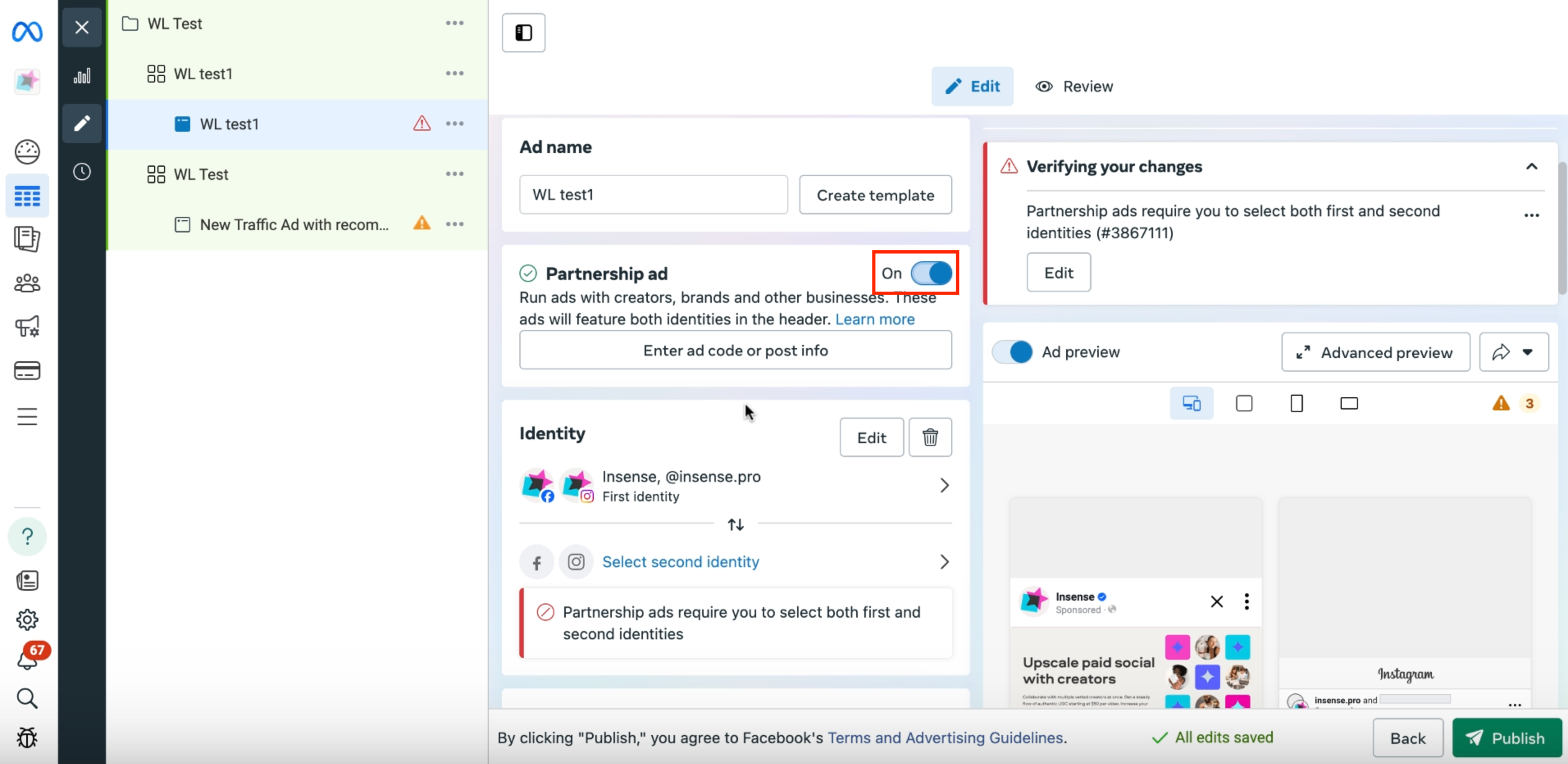
Click on "Select second identity" and choose the creator's profile that provided you access, and that you'll be running the Partnership Ad with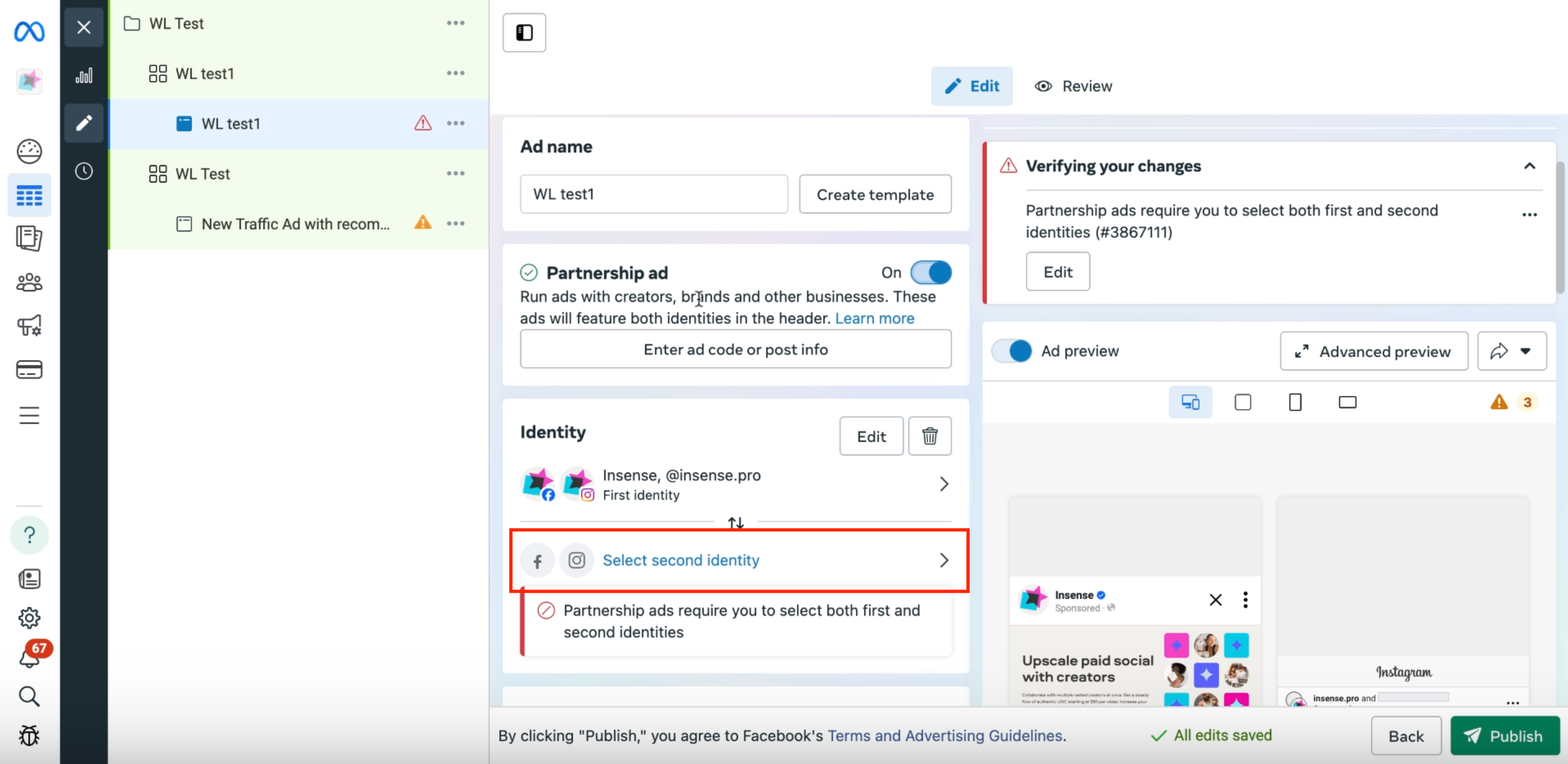
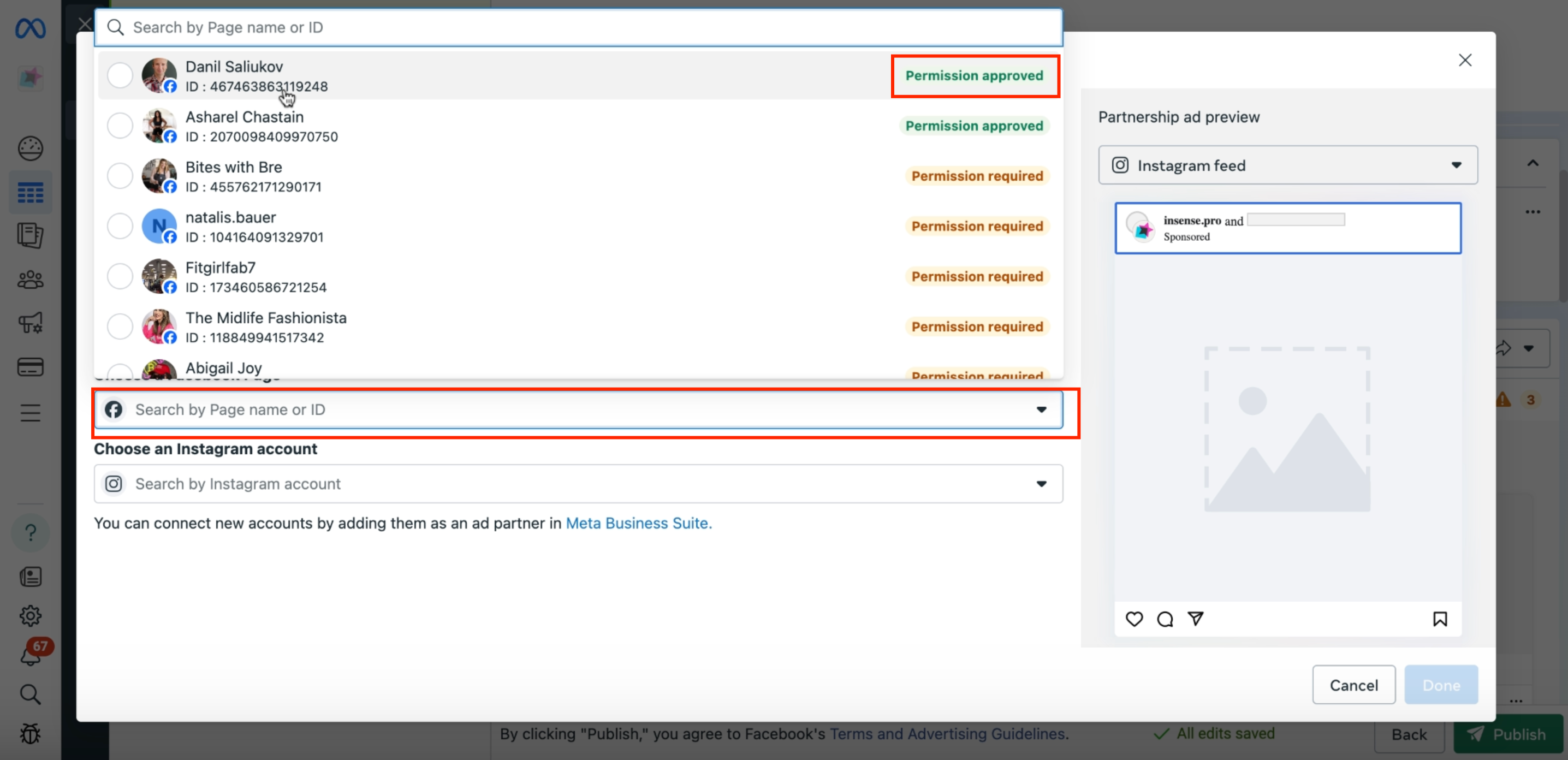
Once done, you'll have a preview of the Ad
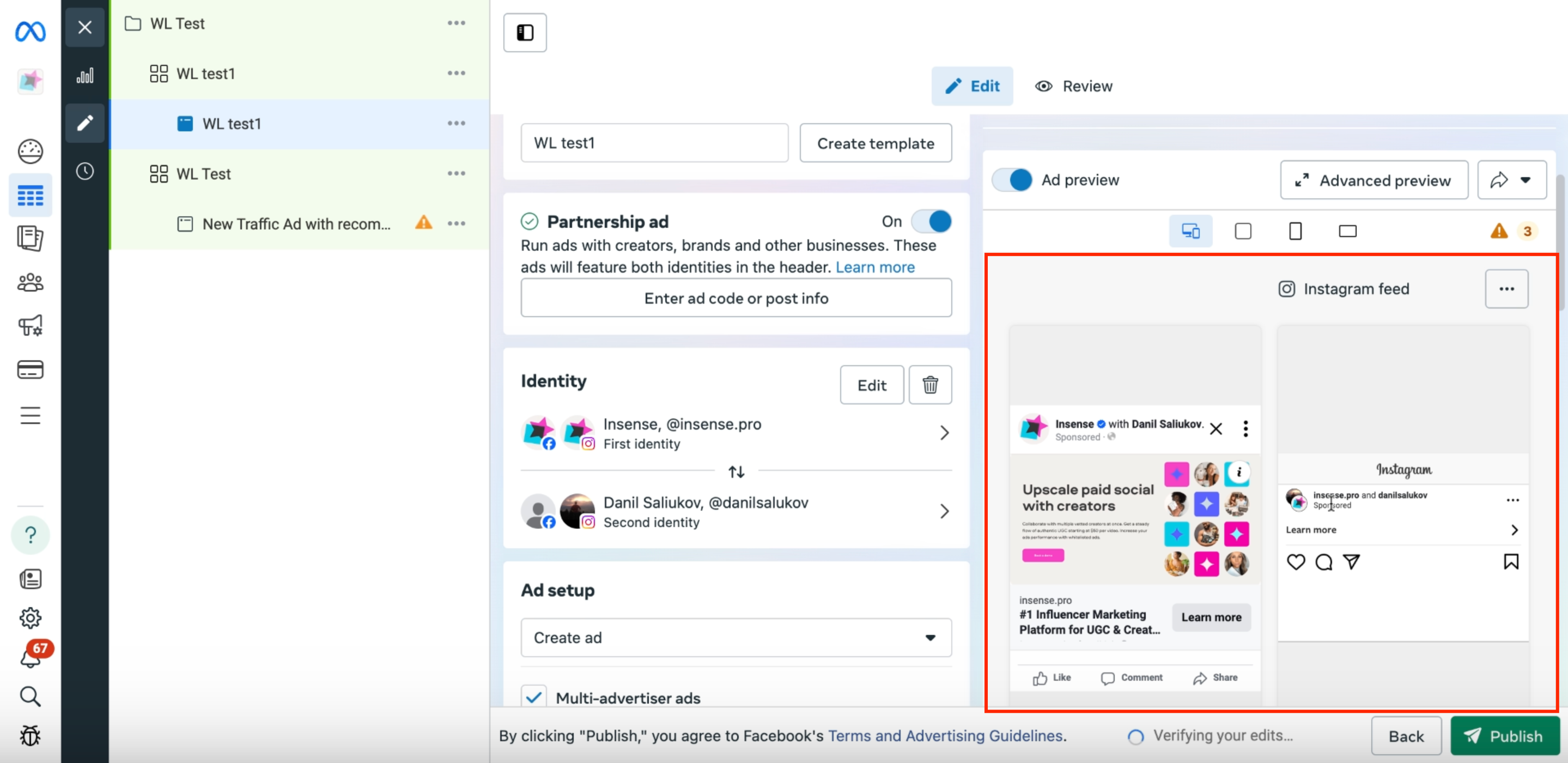
Optional | Clicking on the double arrow under "Identity" will toggle the identity order shown in the ad (either influencer's or your brand's account first)
 |
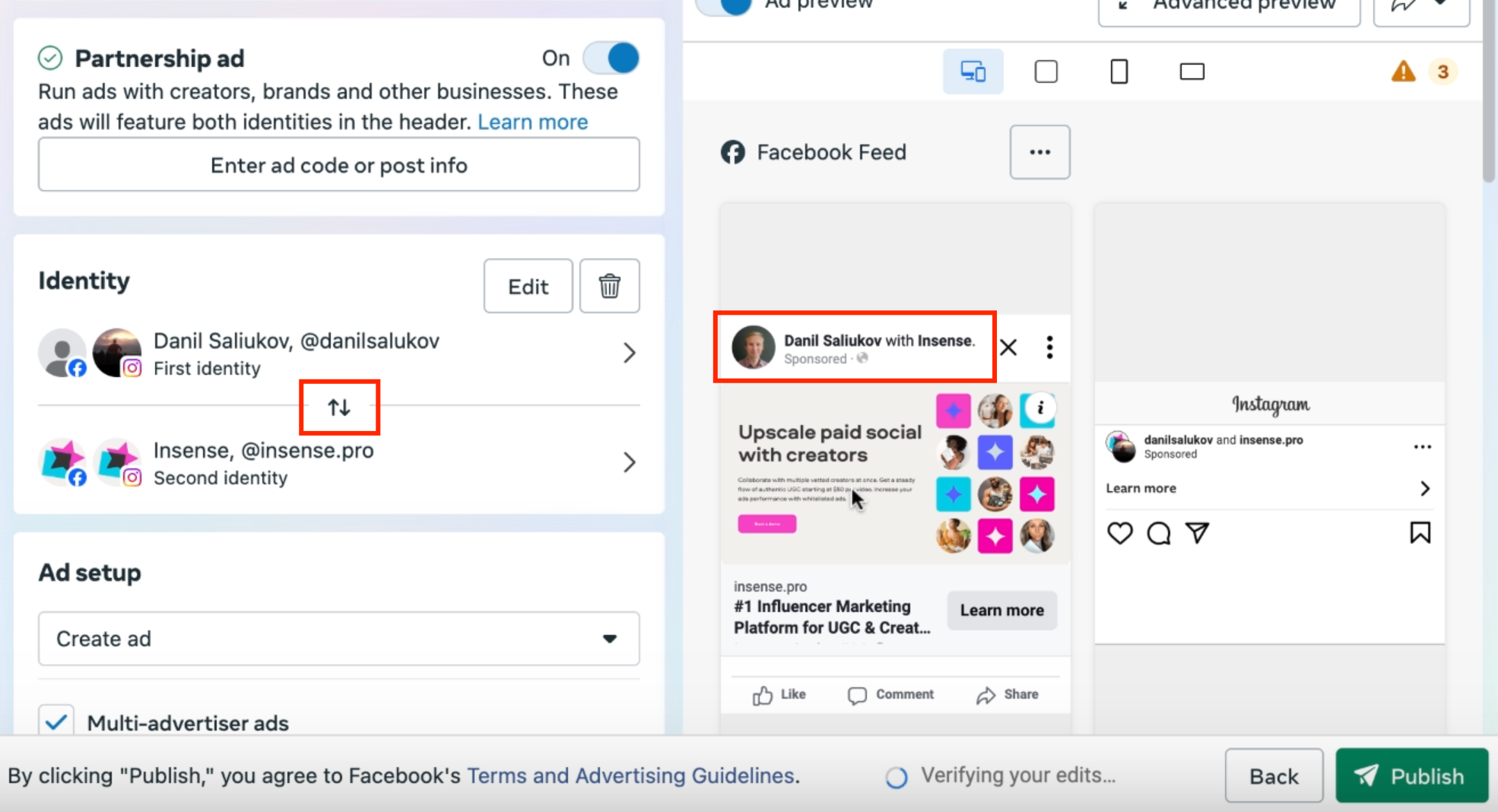 |
Step 4 | Finalize your Ad set as usual
Following the steps above will ensure your Ad set is configured as a Partnership Ad. From here you may finalize your Ad set as usual and publish once ready.
🙌 Done! Now you can easily set up & run Partnership Ads campaigns.
Related Articles
How to set up a Whitelisted Ads campaign on Insense
We're here to help! For any further assistance, click the chat bubble in the bottom corner and send us a message. Or feel free to reach out to us at hello@insense.com.
We're just a message away!